Installing and configuring the PyCharm Environment
PyCharm environment can be used during the course if desired. However, its usage is completely optional but makes programming extensions easier. Let's start by installing PyCharm Community Edition from https://www.jetbrains.com/pycharm/download/.
After installing the PyCharm software, proceed by creating a new project in the PyCharm environment.
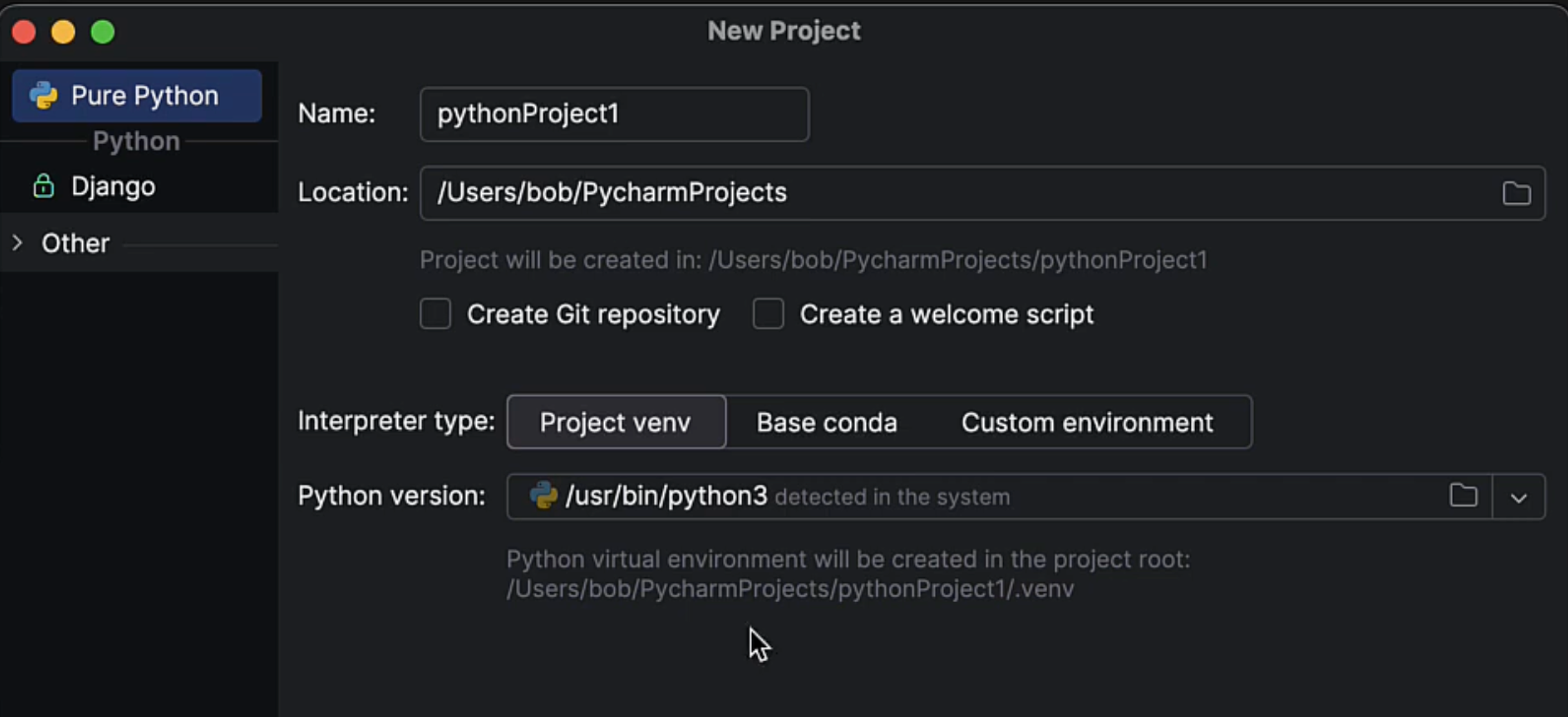
You can give the project any name you want, but leave the other default settings. When the new project opens, proceed by creating a new Python file in the project. You can do this, for example, by right-clicking on the project tree and selecting New -> Python File.
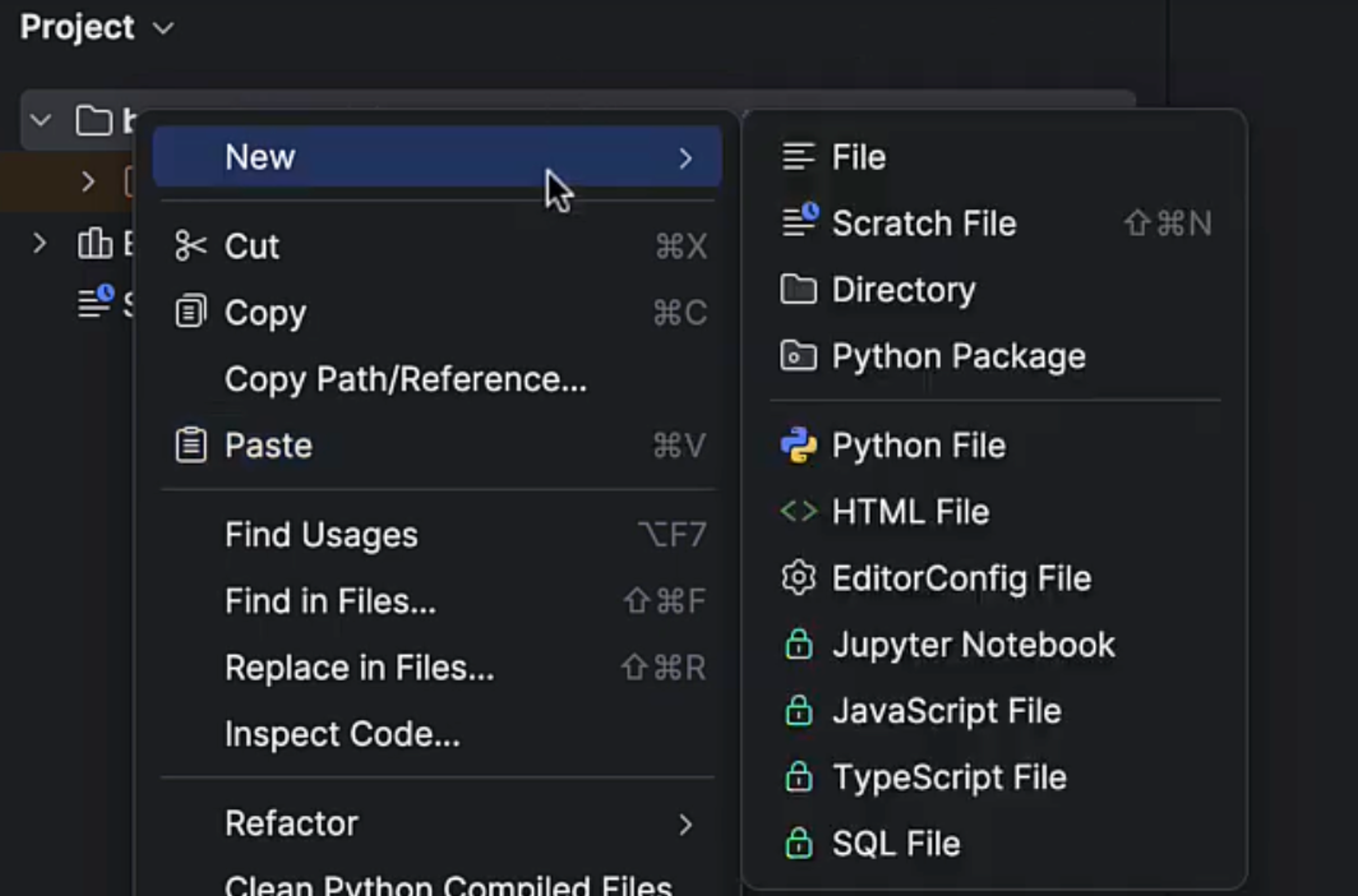
Next, configure the environment to understand the types of BurpSuite plugin interfaces, which greatly simplifies and enhances the coding experience.
Clone the git repository from https://github.com/hakatemia/burp somewhere, for example, to the ~/git directory.
mkdir ~/git
cd ~/git
git clone git@github.com:hakatemia/burp.gitNext, install the Burp package from the repository:
cd ~/git/burp
python3 -m pip install setuptools
python3 setup.py installThis should be enough. Finally, you can confirm that the project is configured correctly by trying the following code. If the environment returns an error, something is wrong.
from burp import IBurpExtenderThe environment should now also be able to provide you with methods/functions.
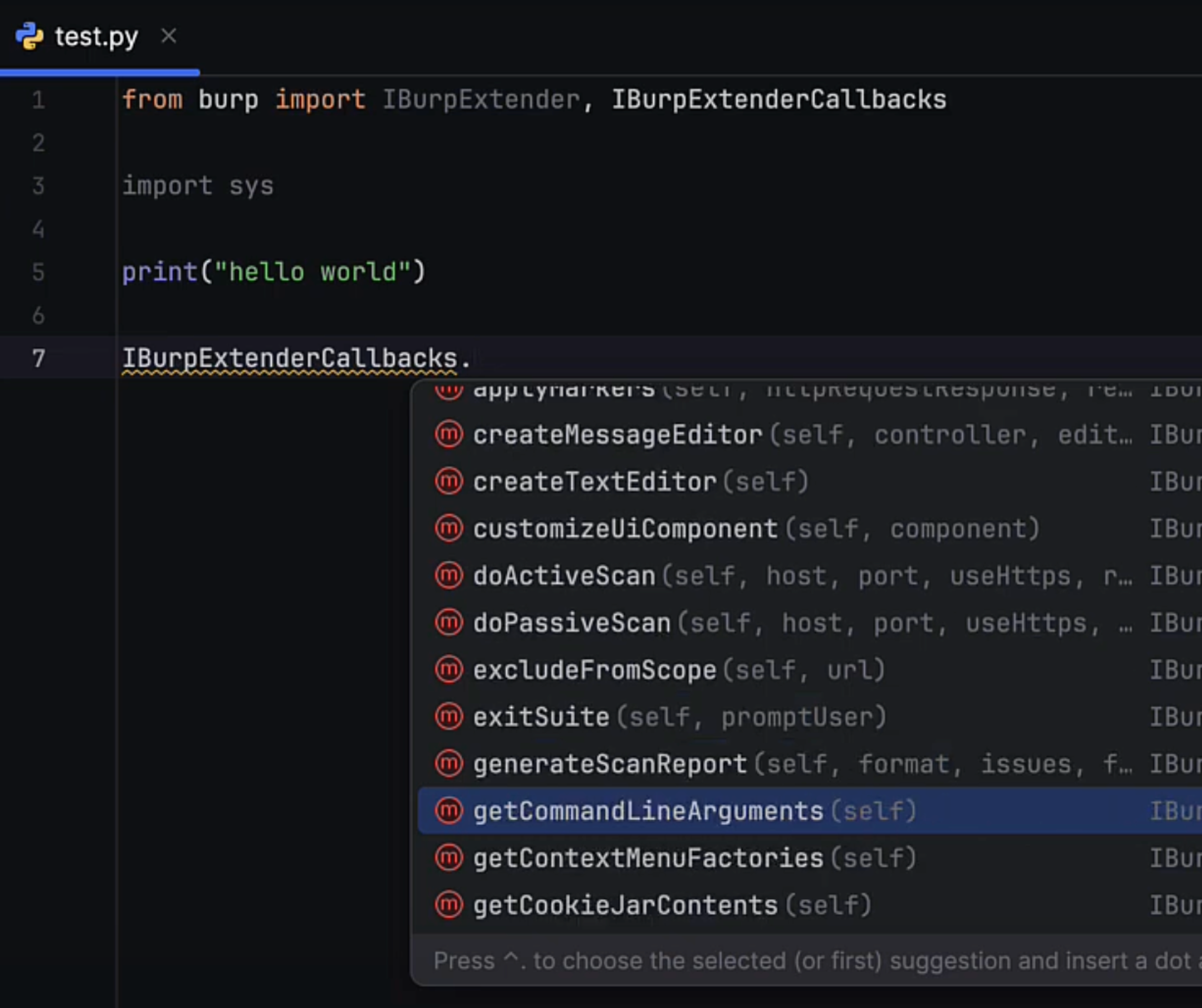


Ready to become an ethical hacker?
Start today.
As a member of Hakatemia you get unlimited access to Hakatemia modules, exercises and tools, and you get access to the Hakatemia Discord channel where you can ask for help from both instructors and other Hakatemia members.



