Changing Domain User Password
Changing the password of an Active Directory (AD) user is a common task that IT personnel perform regularly. This can be done in several different ways depending on whether you are a user changing your own password, an administrator changing another user's password, or a user requesting a password change remotely. Here are instructions for a few of the most common methods:
User Changes Their Password in Windows
Ctrl + Alt + Del -Key combination:
Press Ctrl + Alt + Del and then select Change password.
Enter your old password, write a new password, and confirm it.
Settings Application (Windows 10/11):
Open Settings > Accounts > Login settings.
Find an alternative for changing your password and follow the instructions.
System Administrator Changes User Password:
- Active Directory Users and Computers (ADUC): Open the Active Directory Users and Computers console.
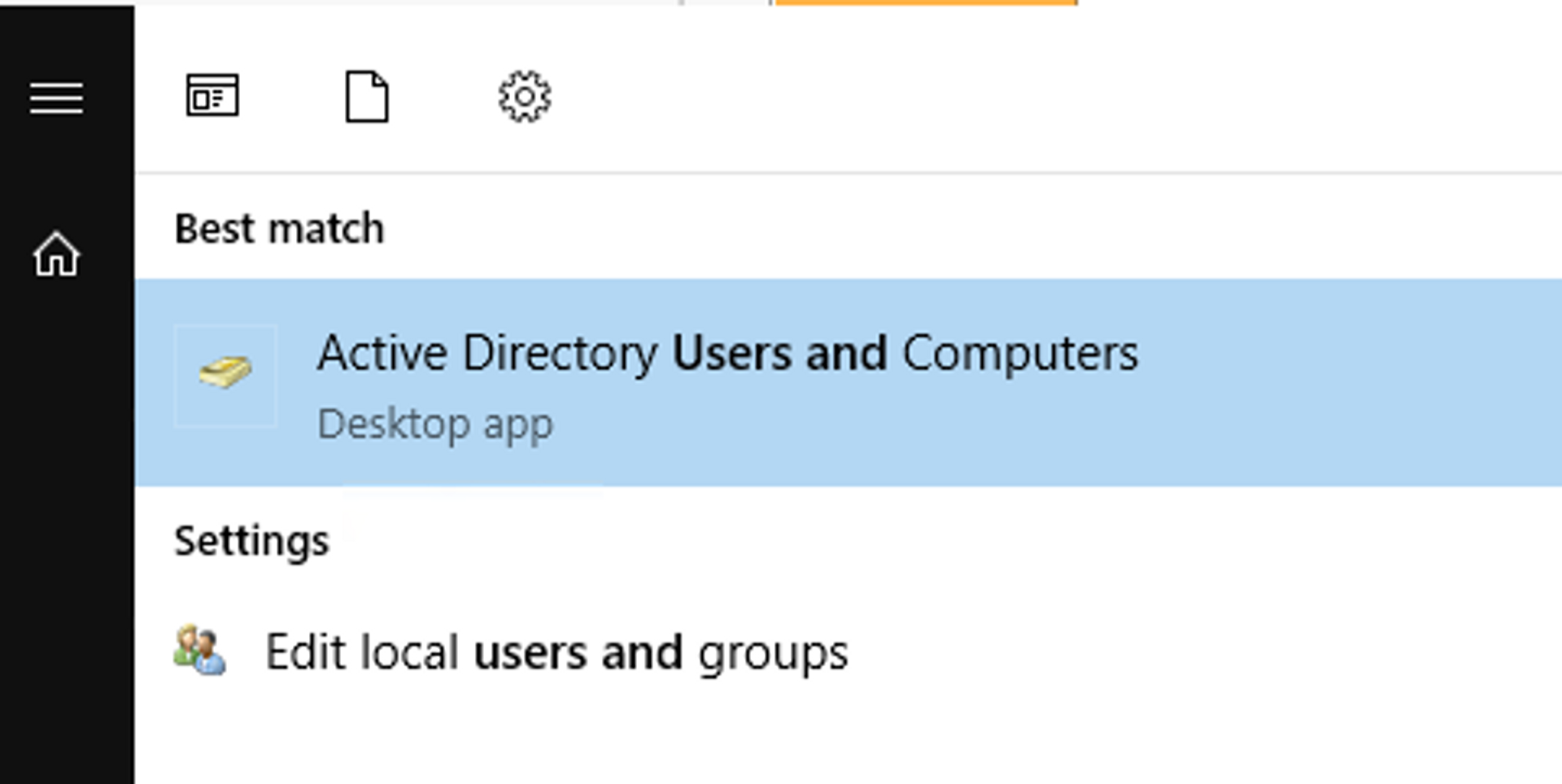
- Navigate to the user's location in AD, right-click on the user and select Set Password or Reset Password, depending on the version.
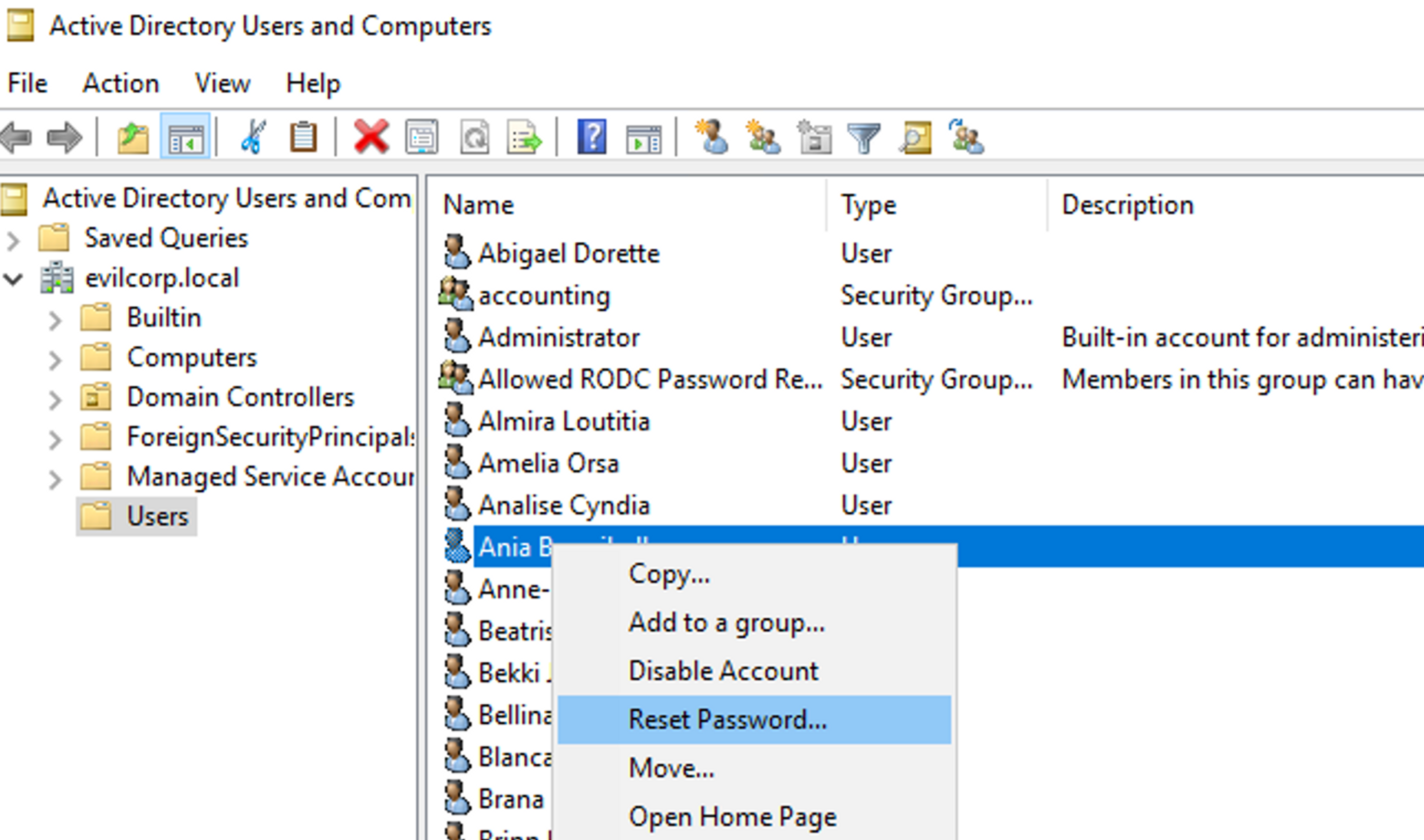
- Follow the instructions to change your password.
Tasks
Change Administrator User Password
When the password has been changed, run Check.ps1 and enter the flag 6.
Ticket 6


Ready to become an ethical hacker?
Start today.
As a member of Hakatemia you get unlimited access to Hakatemia modules, exercises and tools, and you get access to the Hakatemia Discord channel where you can ask for help from both instructors and other Hakatemia members.



